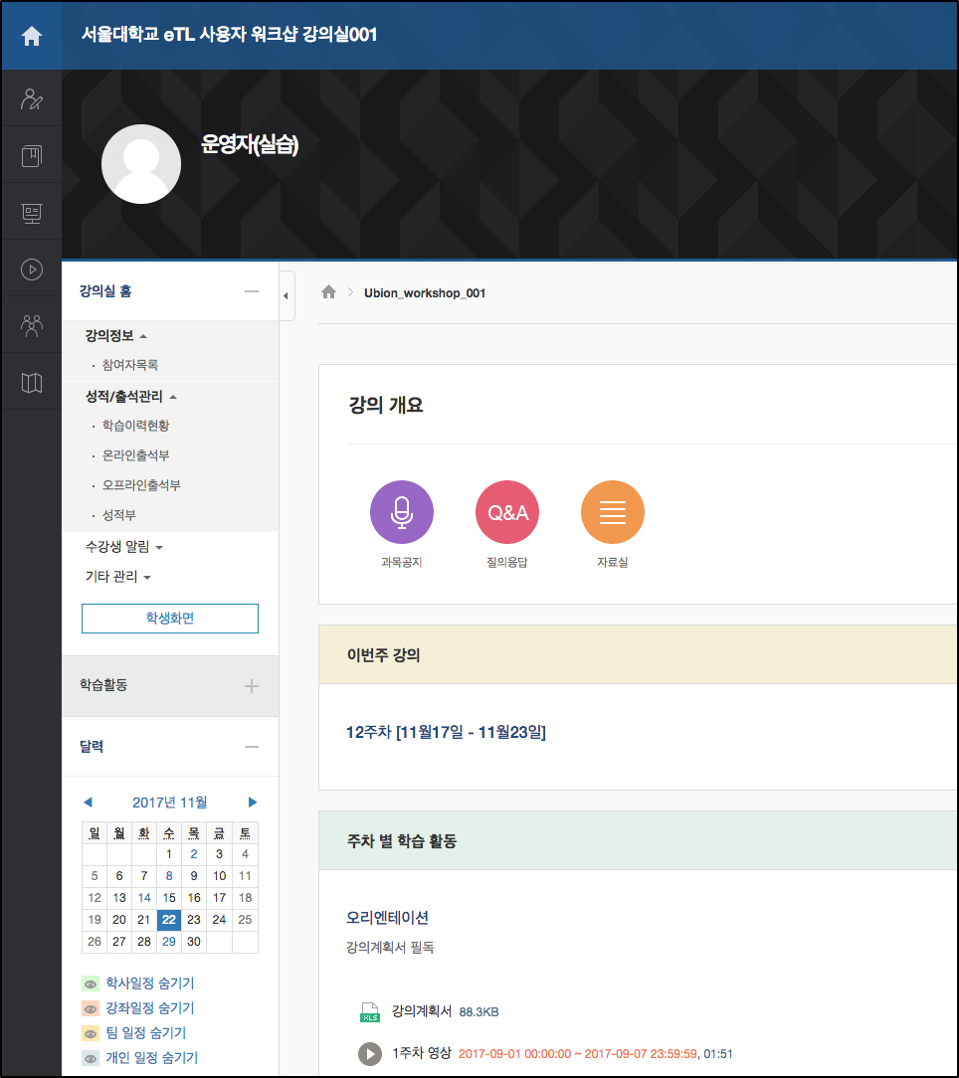FAQ
강의실내 달력 추가하기 (Adding calendar in each class/course)
Q. 개인적으로 달력 기능을 요긴하게 활용하고 있었습니다. 학생들과 한 달 동안의 일정에 대해서 검토하기가 편리했거든요. 새 eTL에서는 없어졌네요. 그리고 달력의 날짜를 클릭하면, 그 날 세부사항을 볼 수 있는 기능이 있었으면 좋겠습니다.
I used to use well the calendar function. It is really comfortable for instructors and students to review all the monthly schedule together, but it is disappeared in the new eTL. Also, I want additional functions which can show me specifications of the day when clicking a certain day.
A. 강의실내 달력 추가하기
강의실 좌측 메뉴에 일정을 확인할 수 있는 달력을 추가할 수 있습니다.
You can add the calendar on the left side menu in order to check the schedule.
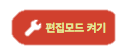
1. 강좌 개요 상단의 ‘편집모드 켜기’을 누릅니다.
Click 'Editing on'.
2. 좌측 메뉴 하단의 ‘블록 추가’의 드롭다운 메뉴를 클릭하여 “달력”을 선택합니다.
Select 'Calendar' by clicking the drop-down menu of adding block on the bottom side of left-side menu.
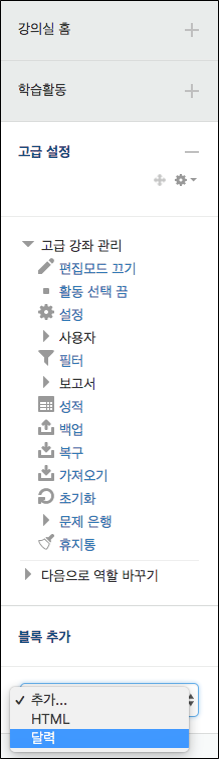
3. 강의실 내에 달력이 추가된 것을 확인할 수 있습니다.
You can see there added a calendar in your course or class.