FAQ
URL로 동영상 업로드 외 동영상 구간 설정 방법 (How to upload a video and its segment using URL)
안녕하세요.
URL을 사용하여 동영상 업로드시, 동영상 구간을 설정하는 방법을 안내해드리고자 합니다.
eTL 일반 자료실에서 동영상 자료를 업로드할 때 인터넷의 동영상 URL로 업로드할 수 있습니다.
Hello,
This FAQ will show you how to upload a video and set its segment using URL.
First of all, while adding an activity or resource on eTL, you can up upload a video by attaching URL as below.

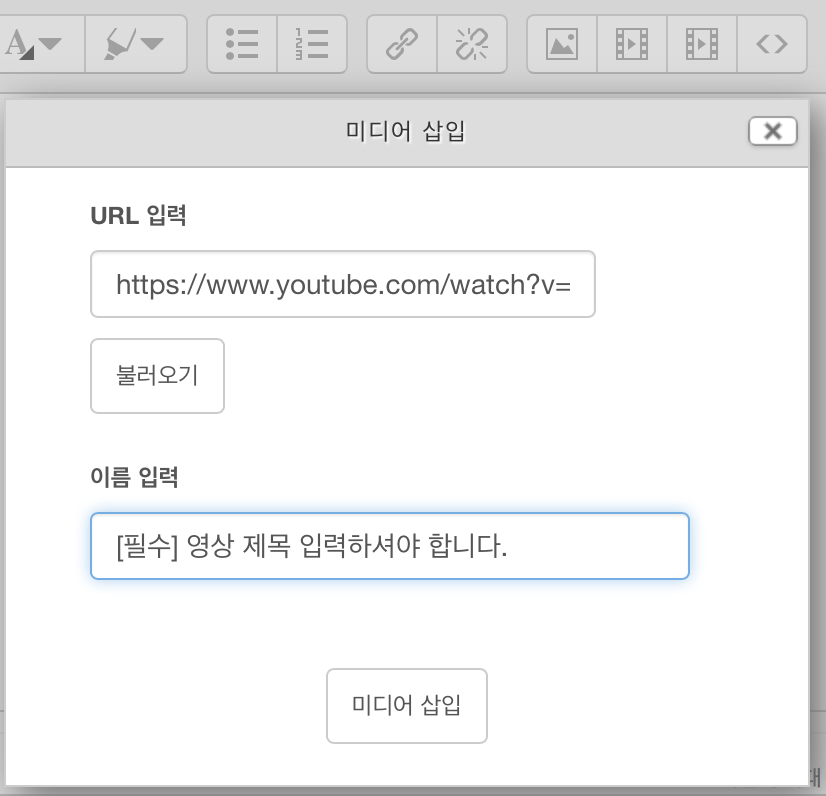
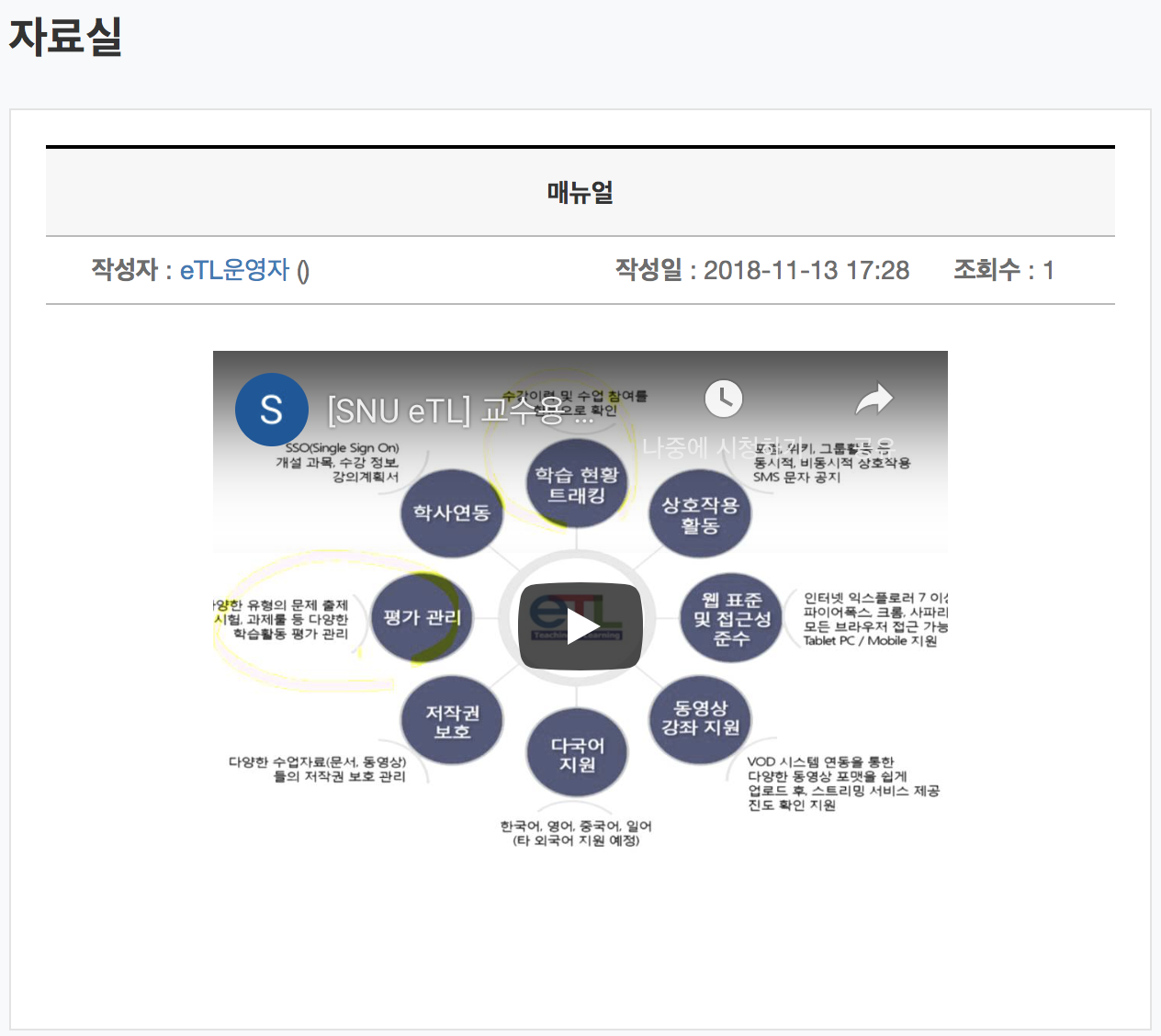
YouTube URL을 통해 동영상을 업로드할시 동영상을 다운받지 않고 빠른 시간내에 시청이 가능합니다.
When you upload a video via You Tube URL, your students can watch it quickly without downloading it.
그리고, 영상의 일정 구간에 대한 의견을 제시할 때
기존 URL에서 영상 구간에 대한 URL을 새로만들고 이를 링크형태로 지정하여 타인에게 그 구간을 알려줄 수 있습니다.
To commenting on a certain segment of the uploaded video, you need to create an new URL for the segment of the video.
You can attach the new URL and provide your comment on it to others of the class.
예를 들어, 영상의 30초에서 35초 사이의 영상을 업로드할시
기존 동영상 URL "https://www.youtube.com/watch?v=fMW0gTEGXvI"이 있다면
"watch?v="를 삭제 후 대신 "embed/"를 입력하고
"fMW0gTEGXvI" 뒤에 "?start=시작(sec)&end=끝(sec)"
( 예, 30초에서 35초 부분: "?start=30&end=35 )
로 입력해주시면 영상 구간을 지정하여 볼 수 있고 그에 대한 의견 공유가 가능합니다.
( 최종 바뀐 url: https://www.youtube.com/embed/fMW0gTEGXvI?start=30&end=35 )
For example, after finding a specific link address of a full video like "https://www.youtube.com/watch?v=fMW0gTEGXvI",
you should replace "watch?v=" with "embed/",
and type "?start=#(sec)&end=#(sec)" next to "fMW0gTEGXvI".
(The first number(#) is the start time of the video's segement and the second number(#) is the end time of the video's segement)
( modified url: https://www.youtube.com/embed/fMW0gTEGXvI?start=30&end=35 )
Then, after attaching or uploading this link, you could share ideas about it via comments.