FAQ
Guidelines for online mid/final-term exam using [eTL Quiz]
This is an announcement from the Center for Teaching and Learning (CTL).
To prevent traffic issues that happened last semester, we are giving some guidelines to use the [eTL Quiz] for mid/final-term exams.
For those who are preparing for online exams, please read the guidelines before to prevent and handle problems that may arise while having the exams.
-*-*-*-*-*-*-*-*-*-*-*-*-*-*-*-*-*-*-*-*-
Above all, the [eTL Quiz] is basically neither a solution or server designed for the exams.
This is to remind you that it is difficult to prevent 'overflow of traffic just before the end of an exam' completely.
The following guidelines are just a precautionary steps proposed by CTL based on last semester’s cases,
so if you have a better way to solve it, please feel free to suggest the idea via [etl Q&A] board or an email(etl@snu.ac.kr).
-*-*-*-*-*-*-*-*-*-*-*-*-*-*-*-*-*-*-*-*-
< While Setting eTL Quiz >
0. Highly recommend to perform a Mock Quiz to experience the entire process
1. Set the “Close the quiz” time a little more longer than the “Time limit”
One of the biggest problems happened in the 1st semester was that
When many students simultaneously submit their answers at the close of exam, some of them were not transferred to the server due to temporary traffic overflow.
While waiting for this transmission, the exam was over and the students were unable to submit the answer again.
It is recommended to use the below formula when you first create a quiz. This will alleviate the traffic issue occurs at the end of exam:
(End Time) - (Start Time) > (Time Limit)
ex) Open the quiz @ 11:00 AM
Close the quiz @ 12:10 PM
Time limit 60 minutes
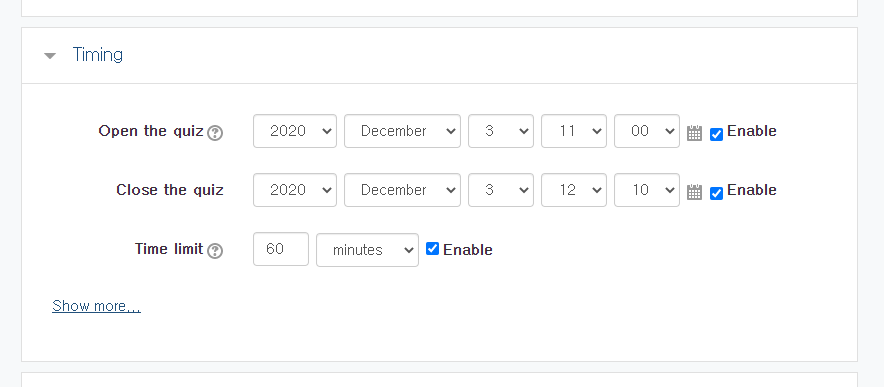

=> eTL system counts 60 minutes based on the time a student enters the quiz, and we can ensure there will be a slight difference in the end time for each students.
=> If a student starts taking the exam too late, the exam will automatically end at 12:10 [Case C]
※ What to announce students ※
If a student start taking the exam late without considering the time limit, the quiz will automatically end at the end time and it will be no longer available to submit the answer.
In
the above example, you should guide students to start taking the exam within
11:10 AM.
2. One page, one question + Place the descriptive type at the front as much as possible
- eTL system automatically save students answer at every 5 minutes, and when the students move on to the next page of quiz.
- Therefore, all the answers on that last page may be lost if multiple questions are assigned on one page, and a student does not “submit all” the answer until time limit.
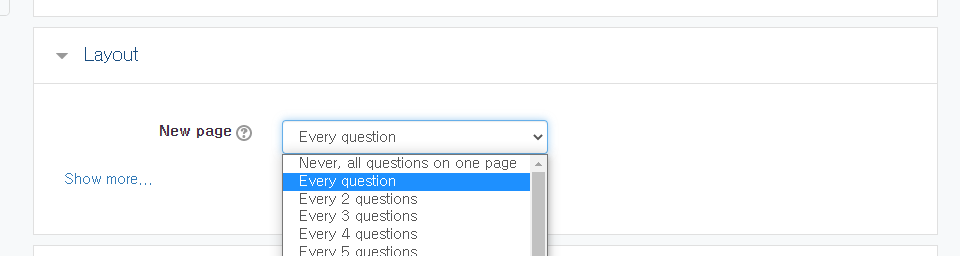
- In particular, descriptive questions are highly recommended to place at the front of entire quiz, since the 5-minute-auto-save system does not work with the descriptive type.
3. Use [Assignment] section for the types of attachments
Attachments are very likely to consume traffic because they basically take a lot of capacity.
Therefore, for those who want to receive students’ answers in a file (such as scanned image or pdf file)
it is recommended to use [eTL Assignment] rather than [eTL Quiz] activity.
4. [Quiz administration] Menu
After creating the quiz, go back to the front page of the course.
Click the title of the quiz, and you can see [Quiz administration] on the left sidebar.
[Edit settings] is the page where you can change the initial settings of the quiz, and [Edit quiz]is the place where you manage questions and scoring.
* In [Edit settings], you can enable “Submission grace period” for students to submit their answer after the end of exam.
* Do not set the access time restriction in “Restrict Access”. This can cause problem in auto-saving system.
* Also, it is not recommended to change “Review options”. If you unselect some options, the automatic scoring system may not work.
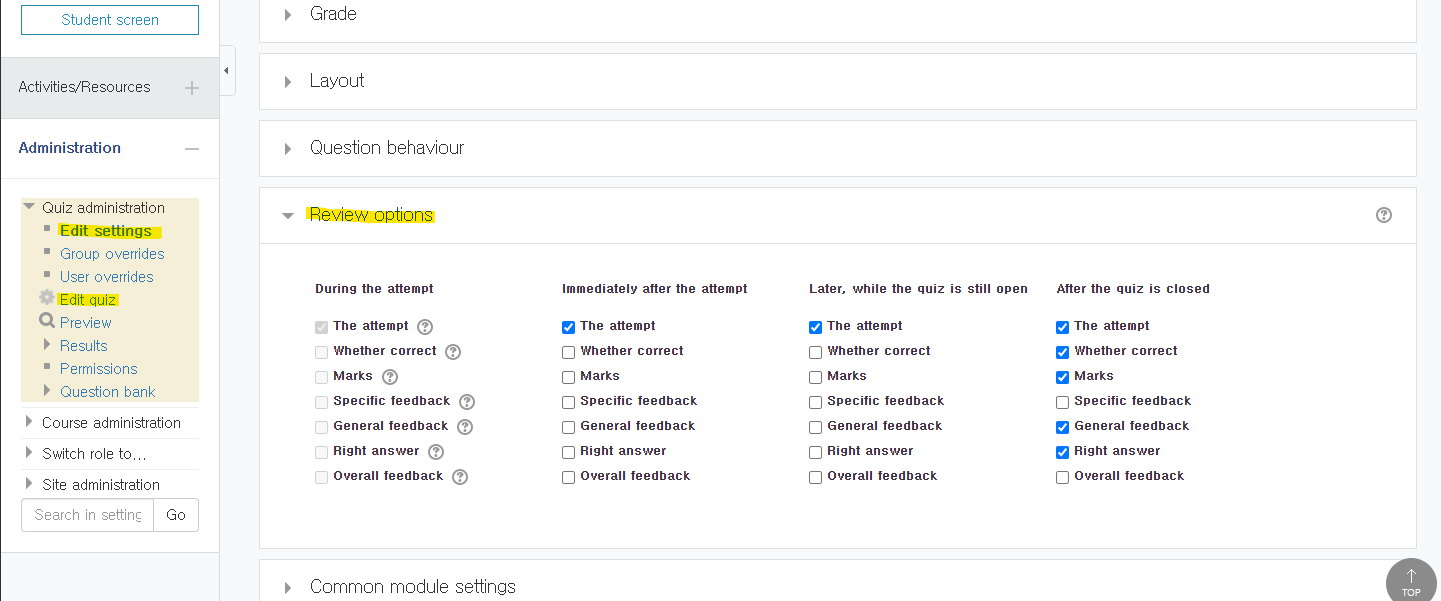
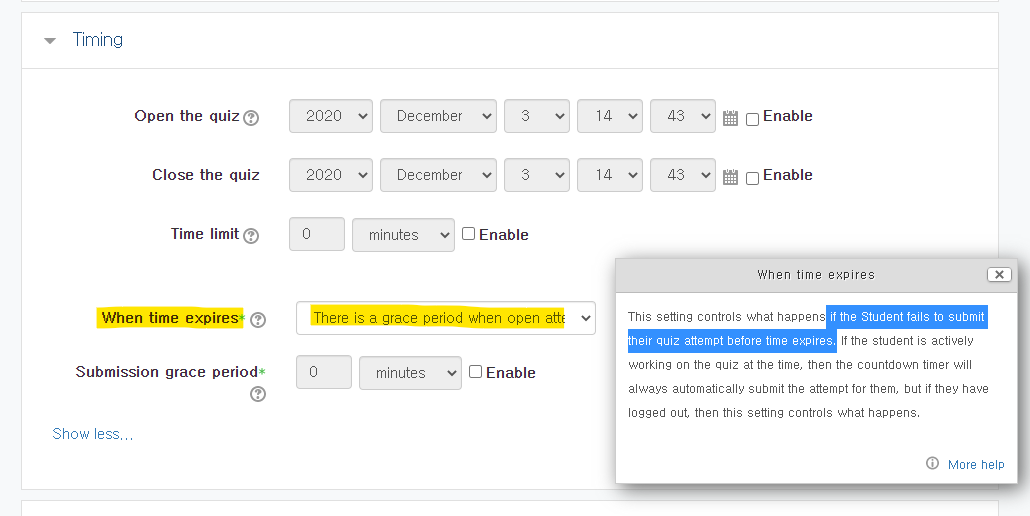
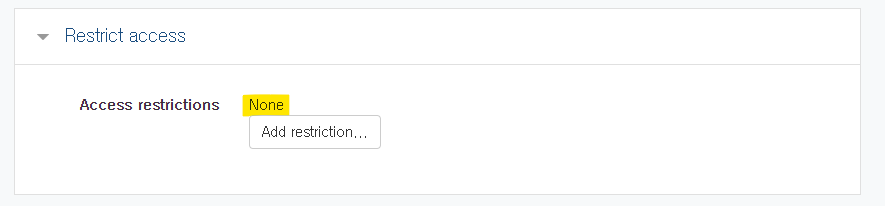
-*-*-*-*-*-*-*-*-*-*-*-*-*-*-*-*-*-*-*-*-
< During the Exam >
1. Use Zoom meeting as means of supervision
- To prepare for any possible problems, we recommend you to open a Zoom meeting during the quiz to communicate with students in real time.
- For example, if a student pressed wrong button or the connection is failed due to network instability, you can take action to make the student re-apply the exam.
- At your discretion, students are required to turn on their cam to prevent cheatings.
- If you are using exam paper, pre-upload the exam paper file (with password), and inform the file password at Zoom meeting.
* To reduce server and network load, it is not recommended to use Zoom via eTL
-> Sign in with SSO (go to https://snu-ac-kr.zoom.us/, and sign-in with your mysnu account)
-> Schedule a meeting, and provide the “Invite Link” to students.
2. How to give student a chance to retake the quiz
Where it is necessary for a particular student to retake a quiz due to unavoidable circumstances,
you can give another chance by deleting the previous response.
Go to [Results]-[Grade] page, select the student’s response attempt, and delete it.
(Be careful not to delete other students’ responses)
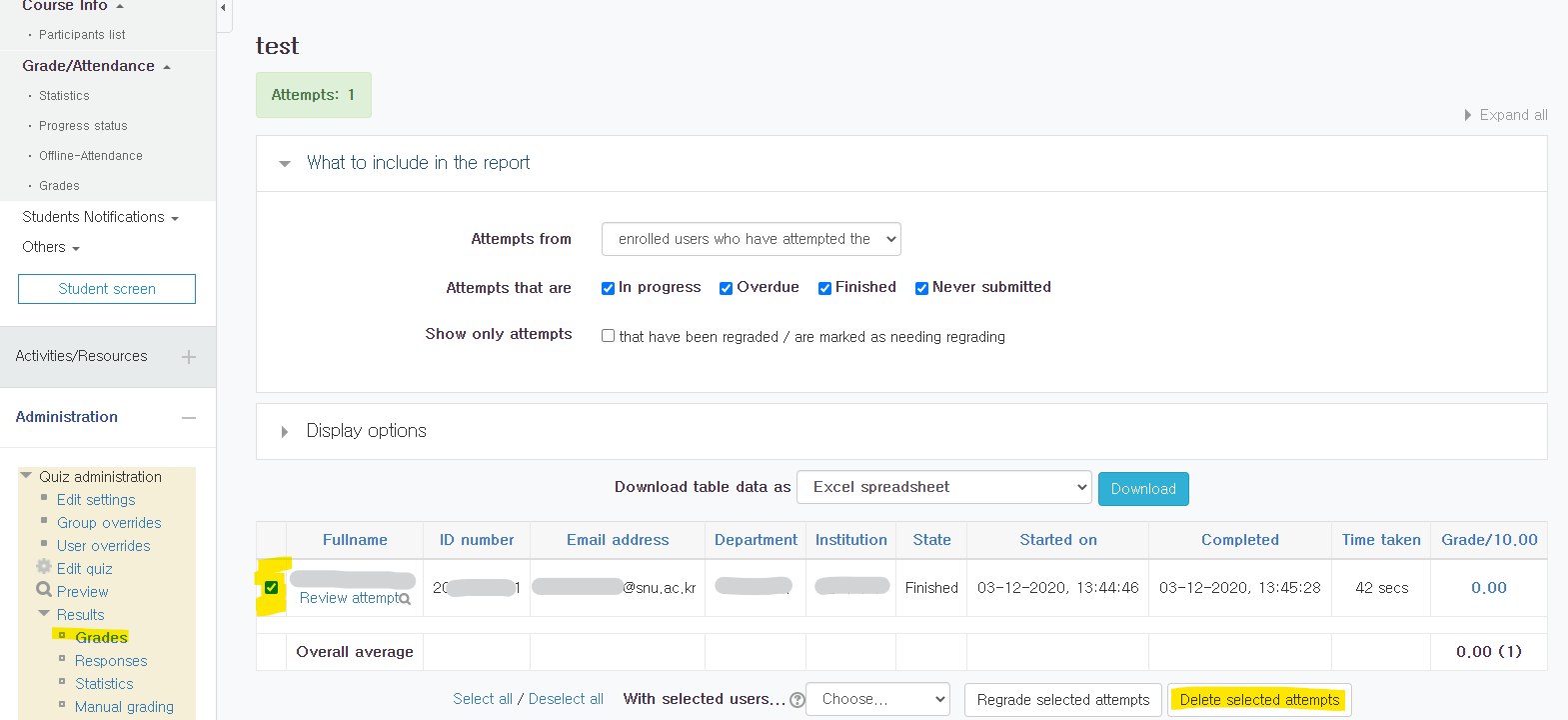
3. Keep in mind that long fingerprints or many questions can cause heavy loading
- You can extend the time limit of the exam if necessary (= If you get the same feedback from students via zoom).
-*-*-*-*-*-*-*-*-*-*-*-*-*-*-*-*-*-*-*-*-
< What students should be aware of when taking the online exam >
1. You should think that taking an [eTL Quiz] is virtually the same as answering an OMR card
- You MUST “submit all the answer” within the time limit, since the exam automatically disconnect the link at the end of quiz.
- Multiple choice and T/F questions are auto-saved every 5 minutes, but descriptive (essay, short answer) questions do not.
So if you don't submit the answer entirely, you can get zero score for those questions.
2. It is recommended to use notepad( and etc.) to write and move the descriptive quizzes answer.
- Your mistake or unknown network error may cause you to lose connection to the quiz.
- If it happens, please notify the professor immediately via e-mail or Zoom, and get a chance to retake the exam.
- If you have problem uploading attatchment file, upload the file to cloud system(e.g. Google Drive) or send to professor’s e-mail within the exam period.
-> Since it is very easy to change “Created Date” or “Modified Date” of a file in computer system,
the time of creation of the file cannot be guaranteed if you don’t use above two methods.